GrapheneOS is considered a very secure operating system. It is the OS of choice for people whose data must be protected at all costs. Like journalists, whistleblowers, …. It comes without any third-party applications or services, only free and open source software. It is not recommended to use it as an everyday phone. Third party applications can indeed retrieve data without your knowledge despite your vigilance.
Prerequisites
To install it, it is recommended to have a machine with 2GB of RAM and 8GB of storage. It is also recommended to use the cable provided in the box of the device or a cable that transmits data. Note that the phone’s memory will be completely reset. Remember to backup your data before.
For my part I will install it from Windows 10 (make sure it is up to date). The installation method is via a browser. You need a WebUSB compatible browser:
- Chromium
- Bromite
- Vanadium (GrapheneOS)
- Google Chrome
- Microsoft Edge
I chose Google Chrome (make sure it is up to date). It is recommended to use the browser free of any settings or add-ons. Do not use private browsing either.
Installation
To start the installation. I updated the phone to its latest firmware. Then you have to unlock the OEM lock. To do this, go to « settings », « about the phone », and press the line labeled « build number » about ten times.
Then go back to « settings », « system », « advanced settings », « options for developers ». Here, activate the option « OEM unlocking ».
Now you have to start the phone on the bootloader. To do this, turn off your phone, then once turned off. Press the power and volume down keys simultaneously.
Connect the phone to your computer. At this point, you may need to download a driver for the phone. Open « Windows update » in your Windows settings. Click on search for updates. Once the search is done, you can click on « show optional updates ».
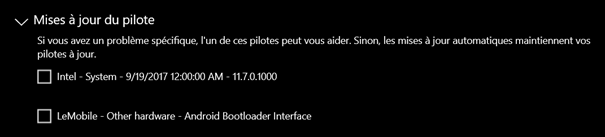
For my part I have the option to download and install the driver. Otherwise it is probably already installed.
Then go to the GrapheneOS web installation page via your compatible browser.
https://grapheneos.org/install/web
Under the heading « Unlocking the bootloader », click on the « unlock bootloader » button.
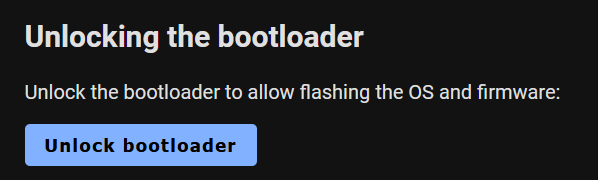
A pop-up window will open :
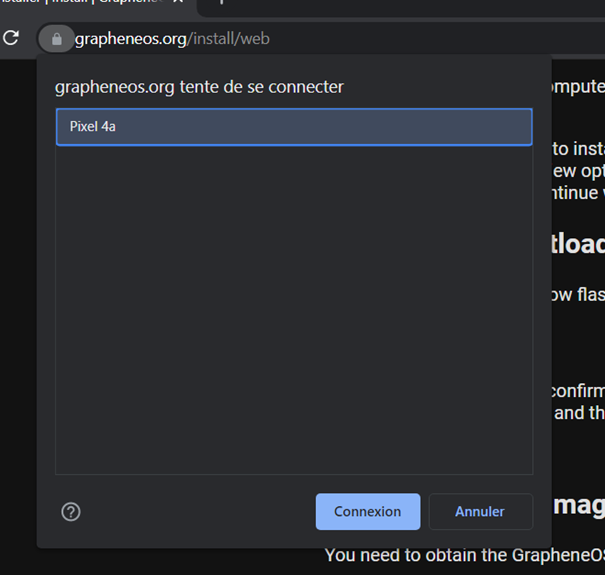
Select your phone and click on connect.
The phone will reconnect to the computer.
On your phone with the volume buttons, navigate to the « Unlock the bootloader » option. Confirm your choice with the power button. On the screen, the « device state » line now displays « unlocked ».
To download GrapheneOS, under » Obtaining factory images « . Click on the « Download release » button.
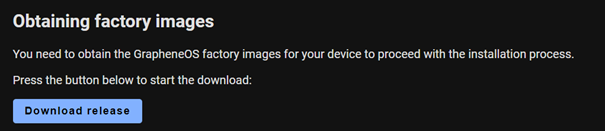
The download will start.


Wait for the download to complete.
Once it is done. Click on « Flash release » under « Flashing factory images ».

The phone will receive the new OS. It will turn on and off several times.

Now you need to lock the bootloader. Under » Locking the bootloader « . Click on » Lock bootloader « .
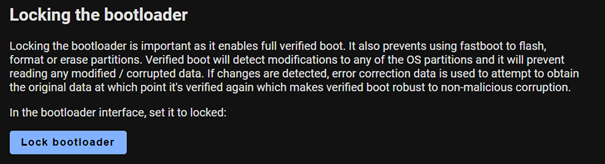
As before, you will have to navigate with the volume buttons on the phone to find the « Lock the bootloader » option. Once displayed, you must validate with the power button.
The « Device state » line on your phone will then change to the « Locked » state.
Use the volume buttons on the phone to navigate to the « start » option. Confirm with the power button. Your new system will now start.
Once started, you need to reactivate the settings for developers and disable the OEM lock option. Then you have to disable the options for developers.
Go back to « settings », « about the phone », and press the line entitled « build number » about ten times.
Go to « settings », « system », « advanced settings », « options for developers ». Here, disable the option « OEM unlocking ».
At the top of the options for developers, you have the status of these options and you can disable them in this way by pressing the menu switch.
Finally, reboot the phone.
Your device is now running GrapheneOS. It is a basic phone. To install applications on it. You can download F-Droid from the web or Aurora store from F-Droid.
